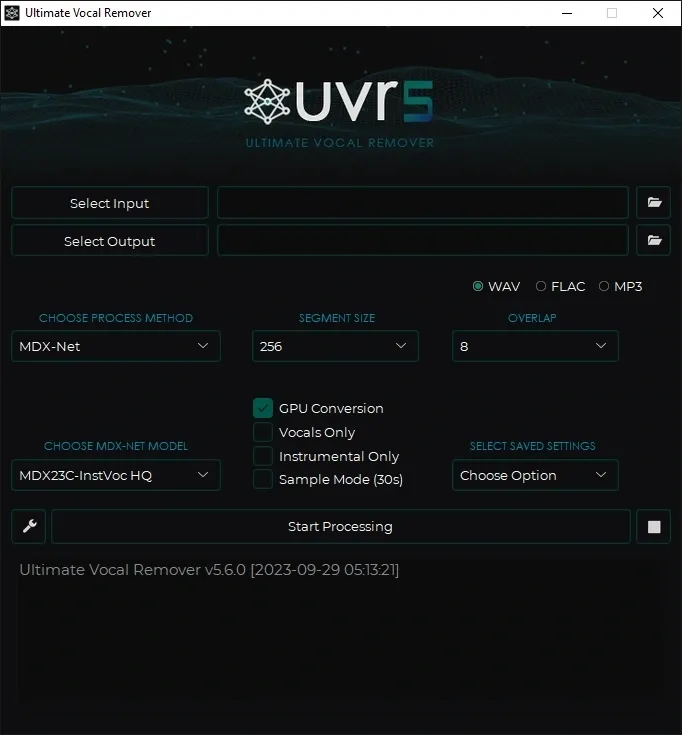Remixes and karaoke-style tracks are getting more popular these days. At the same time, a lot of producers are making sample packs using parts from original songs. To do stuff like this, a tool called UVR is often used to split vocals from the music—or the other way around. Taking vocals out of a mix has never been this simple. People used to pull vocals from songs before, but they were never as clean or accurate as what we can get now.
The Ultimate Vocal Remover Plugin is a free, open-source tool that uses advanced tech like MDX-Net and Demucs. These systems run on deep neural networks and machine learning to break down audio files and pull out vocals from full tracks with solid accuracy..
In this blog, I will explore the plugin’s key features, provide a step-by-step guide on how to use it, share tips for optimal results, and more. So, lets get started
Key Features:
- Advanced Vocal Isolation: UVR uses machine learning techniques and other advanced algorithms ( phase cancellation, Spectral Subtraction, Fourier Transform, Adaptive Filtering, and Waveform Analysis to recognize the vocals and instruments and to separate them from each other.
- Real-Time Processing: This processes the audio in real-time, meaning the user can hear changes immediately as they adjust settings, making it easier to achieve the desired results during mixing sessions.
- Batch Processing: This vocal remover VST allows batch processing. It means that the user can process multiple files at a time, which saves time and increases work efficiency.
- Multiple Modes: This tool offers multiple modes designed for different types of audio files. The first mode is standard separation which is used for clear vocal separation. The advanced settings are used for the complex mixes where vocals are intertwined with instruments. Live Recording Mode is also available for live recordings where vocal bleed may occur.
How to Use?
Free Download Ultimate Vocal Remover and Install: First of all, download the plugin and install it on your operating system. It is better to install this plugin in the C drive of your PC.
Load Your Audio: After that, you will have to import the audio file into the plugin. You will also have to choose the file location where your results will be exported.
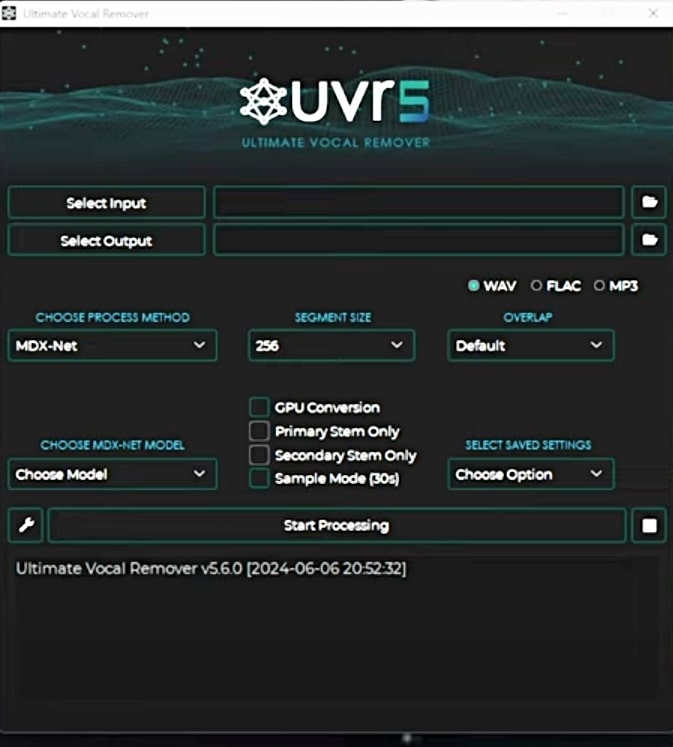
Configure Settings: There is a GPU conversion setting that you should select if you have any graphics card installed on your PC. It will make the process faster.
Select Processing Model: There are processing methods. Choose from various pre-trained models based on your requirements. For instance, the ‘UVR-MDX-NET Inst HQ 1’ model is noted for its high-quality full-band separation
My Preference: I always select the Ensemble model. After that, you will have to choose the stem pair in which you tell the plugin which elements you want to isolate from the song. They may be drums and melodies, pianos and vocals etc. Users can also download different processing models or algorithms.
Process the File: Press the start button to initiate the process of stem splitting. This process may take some time according to the V RAM of the graphics card. If you don’t have a graphics card, then this process may take a long time. The processing speed also depends on how many models the user has selected to process the audio.
Tips for Ultimate Vocal Remover for Better Results:
Here are a few tips and tricks to get clean and optimal results by using UVR 5 to isolate the stems of a song.
High-Quality Source Material:
Upload the higher bitrates and sample rates audio for the effectiveness of the separation process.
Model Selection:
Different models may produce different results depending on the audio profile. Always experiment with multiple models to determine the best fit for your needs.
Post-Processing:
Consider using additional audio editing tools such as iZotope RX, Waves clarity VX pro etc to further refine the separated tracks, such as removing residual artifacts or enhancing certain frequencies.
Review :
I have used this software for some of my projects. Here’s my honest review for those who are thinking about using it. This review is not sponsored, and everything I say here is based on my own experience. I also want to mention that what worked for me might not work the same way for you.
The pros of this software include a versatile processing algorithm. Each of the AI models, like MDX-Net and Demucs, is built to handle different types of audio. So, this software works well with almost any track whenever I use it in my projects.
The other good thing about this plugin is that it’s available on all major platforms like Windows, Linux, macOS, and more. It also supports time-saving batch processing, which has saved me a lot of time in many of my projects.
Some of the cons of this software include that it is resource-intensive. It requires a lot of resources such as graphic cards for fast processing. Though processing can be done without a graphic card, it requires more time.
A wide range of AI models are present and users have to experiment with every model to find which model fulfills its need. For me, it always leads to model selection confusion.
As with many AI-based audio processing tools, there is a possibility of residual artifacts or imperfect separations, especially with complex audio material. I also observed that when I isolated the drums, I heard the sound of bleeding every time.
System Requirements:
- Download Ultimate Vocal Remover 5.6.1 (04.2024, 12.2024) x64 [2024, ENG]
- Original Publisher: Anjok07
- Version: 5.6.1
- Category: DAW
- Require: Windows 10+
- License type: Full. Size: 53.34 GB